Teachers are sometimes facing a problem in finding instructional materials as their teaching aids or for their posters needed to support the coverage of their teaching for a particular unit within the school year. Learning is facilitated when there is a graphic presentation of the subject or skill to be learned.
Solution has been reached and tarpapel is the answer. This is made of a certain graphic design printed on several pieces of paper and is being patched one by one to form like a poster or streamer. When you look at it in a distance, it resembles to a tarpaulin. It is a do-it-yourself graphic tool for lesson presentation, for attractive bulletin board display, among others.
I have once made it by using of MS Word - Making Tarpapel Using MS Word. This time MS Excel is to used. With the permission of Mam Eda Fabale-Ponsaran, creator and admin of TAGA DEPED AKO REGION VI (WESTERN VISAYAS) in the Facebook, I have presented here those procedures on how to print Tarpapel by using the MS Excel program which is posted in FB on June 15, 2015.
Solution has been reached and tarpapel is the answer. This is made of a certain graphic design printed on several pieces of paper and is being patched one by one to form like a poster or streamer. When you look at it in a distance, it resembles to a tarpaulin. It is a do-it-yourself graphic tool for lesson presentation, for attractive bulletin board display, among others.
I have once made it by using of MS Word - Making Tarpapel Using MS Word. This time MS Excel is to used. With the permission of Mam Eda Fabale-Ponsaran, creator and admin of TAGA DEPED AKO REGION VI (WESTERN VISAYAS) in the Facebook, I have presented here those procedures on how to print Tarpapel by using the MS Excel program which is posted in FB on June 15, 2015.
The following instructions are presented below as supported by pictures on how to do it:
1. Open MS Excel.
2. Click the Insert button, then
3. Click Picture and select from file the picture you need.
4. Click the Picture Tools button to edit the picture to the size you want.
5. Then click Page Layout button.
6. Click Margins button.
7. Then adjust all margins to zero.
8. Ready to print.
Check the icon in red circle to determine the bond paper you are going to use for printing.
Source: Tarpapel Using MS Excel
Related Post: DIY: Making Tarpapel Using MS Word







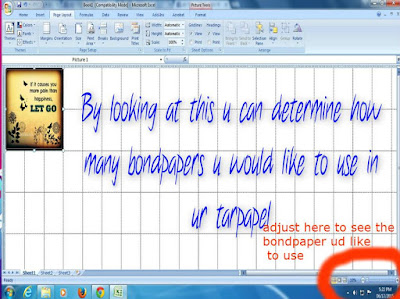
No comments:
Post a Comment